Basic Styling in HTML
All sites utilize styling, whether its provided by the browser, or created by the designer. In this site, for example, pages contain different styling “commands” like:
- How to display links in a list.
- Change the background color of active links.
- Float icons to the left of text.
- Split window so page navigation is one-third (33%) of the width.
- What color to make all of the text.
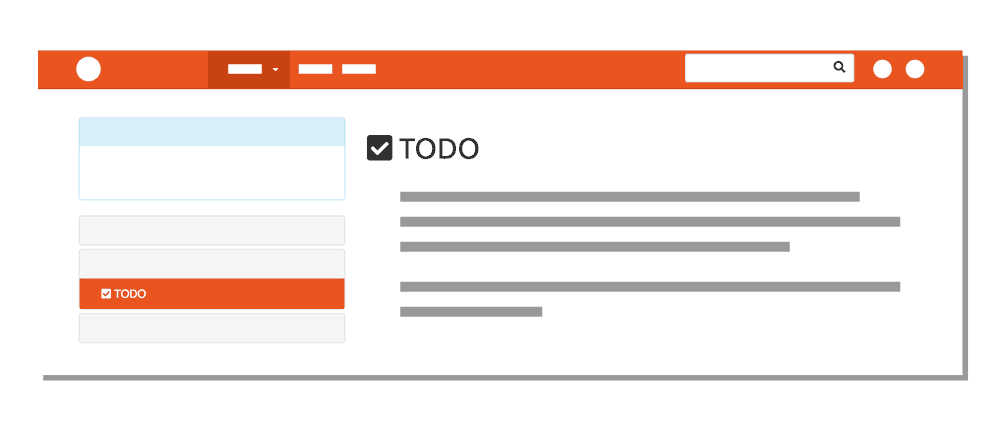
For the most part, this is the same across all pages, but not always. I can control page styling by selecting elements and applying styling properties (like color and placement) to them.
By now, you are familiar with two ways to select an “item” to style:
- By the structural element itself:
body {}(“Do ___ to the entire body of the page.”)p {}(“Do ___ to all paragraphs on the page.”)
- By creating classes:
.a-class {}(“Do ___ to any element withclass="a-class".”).another-class {}(“Do ___ to any element withclass="another-class".”)
Let’s explore this process by revisiting the <style> element, which allow you to add styling directly within the page you’re working on.